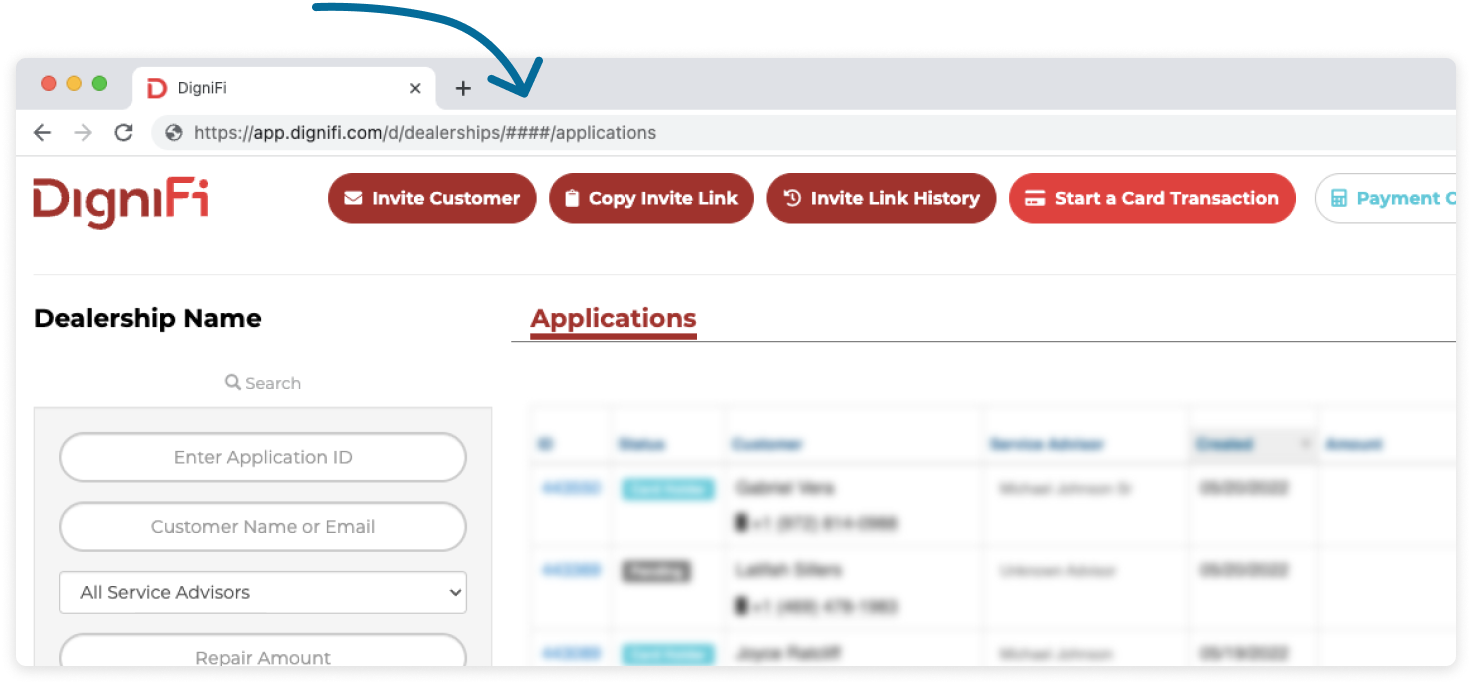Documentation
Developer Tools
Prequalification Widget Assets
Select a banner from our asset library, then copy the generated code. To use the code, you’ll need to insert your unique dealer ID (see instructions below).
Adding the widget to your site
The Prequalification Widget is designed to be easy for you to implement, and easy for your customers complete.
- Select a banner from our library to display on your site. This will automatically generate a code snippet found at the bottom of this page.
- Copy the code and paste it where you’d like the banner to appear on your site.
- Copy your unique dealer ID from the DigniFi portal and paste it into the code snippet, replacing “DEALER_ID”. This ties the widget to the storefront associated with your dealer ID.
That’s it! Whenever a user clicks on this banner, they’ll open the Prequalification Widget.
If you want to use multiple banner options, just change your selection to generate new code snippets. Remember to add in your dealer ID.
Asset Library
<img id="dig-widget-opener" src="https://cdn.dignifi.com/prequal-widget/banners/DigniFi_WebBanner_RW_AU01_728x90.jpg" style="cursor:pointer">
<script
id="dignifi-prequal"
src="https://cdn.dignifi.com/prequal-widget/v1/script.js"
data-initId="dig-widget-opener"
data-dealershipId="DEALER_ID"
>
</script>
<img id="dig-widget-opener" src="https://cdn.dignifi.com/prequal-widget/banners/DigniFi_WebBanner_RW_AU01_970x250.jpg" style="cursor:pointer">
<script
id="dignifi-prequal"
src="https://cdn.dignifi.com/prequal-widget/v1/script.js"
data-initId="dig-widget-opener"
data-dealershipId="DEALER_ID"
>
</script>
<img id="dig-widget-opener" src="https://cdn.dignifi.com/prequal-widget/banners/DigniFi_WebBanner_RW_AU01_1900x514.jpg" style="cursor:pointer">
<script
id="dignifi-prequal"
src="https://cdn.dignifi.com/prequal-widget/v1/script.js"
data-initId="dig-widget-opener"
data-dealershipId="DEALER_ID"
>
</script>
<img id="dig-widget-opener" src="https://cdn.dignifi.com/prequal-widget/banners/DigniFi_WebBanner_RW_AU01_300x600.jpg" style="cursor:pointer">
<script
id="dignifi-prequal"
src="https://cdn.dignifi.com/prequal-widget/v1/script.js"
data-initId="dig-widget-opener"
data-dealershipId="DEALER_ID"
>
</script>
<img id="dig-widget-opener" src="https://cdn.dignifi.com/prequal-widget/banners/DigniFi_WebBanner_RW_AU01_300x1050.jpg" style="cursor:pointer">
<script
id="dignifi-prequal"
src="https://cdn.dignifi.com/prequal-widget/v1/script.js"
data-initId="dig-widget-opener"
data-dealershipId="DEALER_ID"
>
</script>
Important Note
Copy and paste this code on your website to implement the Prequalification Widget. Make sure to include your Dealer ID (see instructions below).
Locate your Dealer ID
To locate your Dealer ID, you’ll need to log in to DigniFi.com. Each service center has a unique Dealer ID. (If you’re a developer who doesn’t have DigniFi login credentials, work with your DigniFi merchant to get their dealer ID).
- Log in to the DigniFi Dealer Portal. The Applications page opens by default.
- Look at the URL in your web browser. The Dealer ID is a numeric string that directly follows “dealerships.” Here’s an example with the Dealer ID in bold: http://dignifi.com/d/dealerships/1234/applications
- Copy the ID and paste it into your code snippet, replacing “DEALER_ID”. The widget is now ready to include in your site.